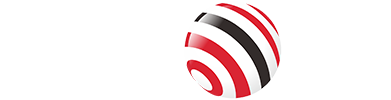Here are the steps to format a hard drive on Windows, Linux, and Mac systems:
Windows:
1. Open Disk Management:
Press Windows + X and select "Disk Management" from the menu.
2. Select the Drive:
Locate the drive you want to format in the list. Right-click on it and choose "Format."
3. Configure Format Options:
In the Format dialog, choose the file system (e.g., NTFS, exFAT) and set a volume label if desired.
4. Complete the Format:
Click "OK" to start formatting the drive.
Linux:
1. Open Terminal:
Use a terminal application on your Linux distribution.
2. Identify the Drive:
Type lsblk to list all available drives and partitions. Note the drive's name (e.g., /dev/sdb).
3. Unmount the Drive (if necessary):
Use sudo umount /dev/sdX1 (replace sdX1 with the appropriate partition identifier).
4. Format the Drive:
Use a command like sudo mkfs.ext4 /dev/sdX to format the drive. Replace ext4 with your preferred file system.
5. Verify:
Use lsblk again to verify the drive is formatted.
Mac:
1. Open Disk Utility:
Go to "Applications" > "Utilities" > "Disk Utility."
2. Select the Drive:
Choose the drive you want to format from the sidebar.
3. Erase the Drive:
Click "Erase" at the top of the window.
4. Configure Format Options:
Choose the file system (e.g., APFS, Mac OS Extended) and provide a name for the drive.
5. Complete the Erase:
Click "Erase" to format the drive.
Each operating system has specific tools and options available for formatting drives, and the steps can vary slightly depending on the version of the OS you are using. Always ensure to back up any important data before proceeding with formatting, as this process will erase all data on the drive.
Tag: